 |
| Blogger theme customization |
- Change font color
- Change font family
- Change font weight
- Change font size
Introduction
You've probably been wondering how to change the font style on your Blogger blog, and we're here to show you how. By default, Blogger uses the Arial font family, but there are many other options to choose from.
Changing the font style on your blog is easy, and in this post we'll show you how to do it. We'll also provide a list of some of our favorite fonts that you can use on your blog. So whether you want to switch to a different serif font or try out a new sans-serif font, we have you covered. Let's get started!
How to Change Font Style in Blogger Theme
Changing the font style in your Blogger theme is really simple. Just follow these steps:
1. Go to your Blogger dashboard and click on Theme.
2. Click on Customize.
3. Click on Advanced.
4. Scroll down to the heading that says Font Family and click the edit link.
5. Select your desired font style from the drop-down menu and click Save.
👇Below are instructions to change it manually
How to Change Font Size in Blogger Theme
Changing the font size in your Blogger theme is a breeze. Here's how:
1. Go to your Blogger dashboard and select the 'Layout' option.
2. From the 'Theme' menu on the left, select 'Customize'.
3. Scroll down to the 'Header' section and locate the 'Font Size' setting.
4. Use the dropdown menu to choose your desired font size.
5. Click 'Save Changes' and you're done!
👇Below are instructions to change it manually
How to Change Font Color in Blogger Theme
Step 1: In your blogger dashboard, go to "Template" and click on the "Edit HTML" button.
Step 2: Look for the following line of code: ]]>
Step 3: Paste the following code snippet just above it:
Step 4: Save your changes, and you're done! To apply your new font style, simply select it from the dropdown menu in the "Format" section of the post editor.
How to Change Font Family in Blogger Theme
To change the font family in Blogger, first go to the "Design" section of your blog's settings. Then, scroll down to the "Font Family" field and select the font you want from the drop-down menu.
If you don't see the font you want in the list, you can type the name of the font into the "Custom Font" field. Just be sure to use the correct capitalization, since that's how it will appear in your blog.
Once you've selected your font, click "Save Changes." You should see the new font take effect immediately.
I dont find font family option in theme customization
- Go to google fonts and find out the best font for you which you like.
- Than click + option near font and you can see on left the link of font appears.
- Copy the code of link of font and code of css.
- Now go to your theme and click edit html.
- In html code paste the code of font just below the <head> tag.
- This is the example of font link pasted in head tag
As you can see just below the head link of font is pasted just make these changes in it as underlined in picture add & before display and add a closing tag as underlined in picture.
Change font family of blogger theme - Good job you have pasted font family sucessfully in head section now lets learn how to apply.
- For applying of font which you have pasted in head just find <style> tag in theme and paste css family in it.
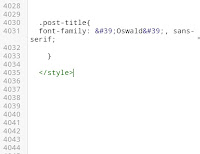 |
| Change blogger theme font |
body{font-family: 'Oswald', sans-serif;}
➡️To change only post title font family paste this code in <style> tag:
.post-title{
font-family: 'Oswald', sans-serif;
}
➡️To change post body font family paste this code in <style> tag:
.post-body{font-family: 'Oswald', sans-serif;}
h1,h2,h3,h4{font-family: 'Oswald', sans-serif;}
➡️Note: The code i mentioned was the code which i pasted in <head> tag and this is the css of that font you have to paste your desired font code in both <head> and <style> tags.
Still not understand than dont worry contact me i will help you.
How to Change Font Weight in Blogger Theme
To change the font weight in Blogger, go to your Dashboard and click on the Design tab. From there, select the Fonts option.
Once you're in the Fonts section, you'll see a list of all the fonts that are available to you. To change the font weight, simply click on the font you want to use and then select a weight from the drop-down menu.
Keep in mind that not all fonts have different weights available, so you might not see this option available for all fonts.
How to change font weight manually?
body{font-weight:200px;font-size:15px;}
➡️to change only post body font weight
.post-body{
font-weight:200px;f
ont-size:15px;
}
How to Change Line Height in Blogger Theme
Changing the font style in your Blogger theme is really easy. Just follow these steps:
1. Go to the 'Layout' tab in your dashboard.
2. Scroll down to the 'Text' section.
3. Select the font style you want from the drop-down menu.
4. Change the line height by entering a different number in the 'Line Height' field.
5. Click 'Save Changes'.
That's all there is to it!
Follow all the above guide and in css also mention line height property if you dont find line height option in theme. ☝
How to change post body font style in blogger theme
To change the font style for your post body, follow these simple steps:
1. From your Blogger dashboard, go to 'Design'.
2. In the 'Style' tab, click on 'Post Body Font'.
3. Select the font style you want from the drop-down menu.
4. Click on 'Save'.
Read above for manual changings☝
How to change post title font in blogger theme
So, you want to change the font style in your blog post titles? Here's how:
1. Log in to your Blogger account and go to the Design tab.
2. Click on the Post Title font style drop-down menu and select the style you want.
3. Click on the Save Changes button.
Simple as that!
Read above for manualy changes☝
Conclusion
Changing the font style in your Blogger theme is a great way to give your blog a new look and feel. It's also a quick and easy way to customize your blog and make it your own.
To change the font style in your Blogger theme, follow these simple steps:
1. Log in to your Blogger account and click on the "Design" tab.
2. Select "Edit HTML" from the sidebar.
3. Scroll down to the "Style Sheet" section and locate the CSS code for the font you want to use.
4. Copy the code and paste it into the "Custom Style" box on the "Design" tab.
5. Click "Save".
That's all there is to it! You can now enjoy your new font style on your blog.








0 Comments